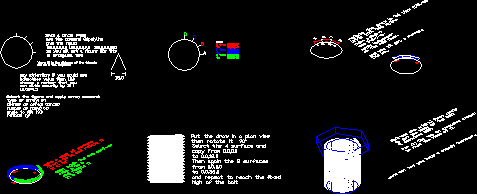
An Easy Way To Draw A Bolt Mixing Up Surfaces And Solids In 6 Steps DWG Block for AutoCAD
An easy (nearly) way to draw a bolt mixing up surfaces and solids in 6 steps
Drawing labels, details, and other text information extracted from the CAD file:
and is the deepness, where is the distance of the trheads, rotate:, angle to fill:, number of items, center of array:, type of array:, select the figure and apply array command:, use the command, someother value than, choose number that you, can divide exactly by, pay attention: if you would use, in ortoganal view, so you will get figure like this, give the input:, draw circle, from, from, from, move:, like so…, and you will get surface, on the red lines.., apply ‘edgesurf’, and, point, and rotate it, from to, copy again the two surface, from to and rotate it, make copy of surface, high of the bolt, and repeat to reach the fixed, from, then again the surfaces, copy from, select the surface and, then rotate it, put the draw in plan view, …and now may you have steady ‘boltage’…, to make the head of it., put on the top an extruded exagon, supposed, to get the body of the bolt, extrude the original first circle, rotate the draw in view, unite with two spline
Raw text data extracted from CAD file:
| Language | English |
| Drawing Type | Block |
| Category | Drawing with Autocad |
| Additional Screenshots | Missing Attachment |
| File Type | dwg |
| Materials | Other |
| Measurement Units | |
| Footprint Area | |
| Building Features | |
| Tags | autocad, block, bolt, draw, DWG, easy, solids, steps, surfaces |